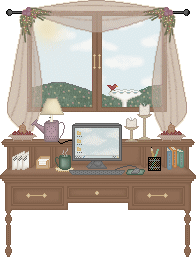
Annie's "Computer Hints" Page
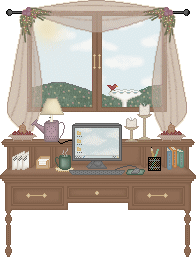
How to Add a Signature to your Email Answers from Annie: I will try to walk you through it. Now keep in mind that it all depends on what kind of browser and mail program you are using. I am using Internet Explorer 5.0 and Outlook Express for email. Here is the page for Internet Explorer. TO
CHANGE COLOR AND FONT: TO
CHANGE/ADD SIGNATURE: Here is my signature: "Love
in Christ"
Pointers from Pattie: Pattie "use to use" Netscape. She does her HTML by typing in code. But most importantly Pattie is a Christian and a wonderful internet friend who is encouraging and has a servants heart. Here are her instructions on adding a signature to your email. OK - pretty simple for a signature - I use notepad - -Make a simple signature with my name - site name - url - anything else I choose to include (scripture, saying, graphic etc.) Save it as my signature file I set it up to print when I send mail by: Clicking
on Options Find
the file where the signature is saved --
That's it! :)
Tips From Crimperman: BTW
here is the way to set a signature in Internet
Mail
(as comes with IE3.x)
|
EMAIL....... PLEASE DON'T send out Forwarded emails to other people!!!! It can block up email and most people really don't have the time to read them. If you like something then consider making it a web page and just share the URL or web page address. If you want to check to see if an email is a hoax or true then please check my: Annie's Computer News & Information Page USE the BCC!!!! BCC is Blind Carbon Copy. If you are sending something to a lot of people then make sure you don't show all the email addresses. We like to preserve our privacy on the internet. This will be much appreciated by everyone. Check out the Email Etiquette Page |
COMPUTER TIPS
The Mysteries of Computing........A wonderful selection of resources for the beginner "Newbee" or anyone interested in learning more about computing. This is one of Peggie's pages. TIP WORLD offers many different topics of email tips that come week days to your computer. Or check out PC World for their latest tips.I use Internet Explorer 4.0 so I can get mine in HTML form, which is like having a web page sent to you by email. COMPUTER TIP:To change the name of the icon "My Computer" just go to the desktop and click on it. Then push F2. Type your personal preference. Mine is called "Annie's Computer". Press enter and there you have it. |
Downloading DOWNLOADING is fun and makes me and my computer very happy. Don't forget to download WinZip so you can get into the zip files. Read the Instructions they have at the sites if you are unsure how to download. Don't DELETE a download!!!!!!!!!! If
you don't like something once you have it downloaded just
don't delete it. It Instead of deleting it go to "My Computer" then "Control Panel" then "add or remove programs". This is the safe way of removing a program. If you don't have to worry about "space" then just leaving it is the best idea. Here are some Downloads to try: Download.Com has a List of Religion
Downloads. Download Bible programs, games,
screensaver........and more. |
FONTS Font's are great fun so visit these pages and try some new ones today. Did you know that if you don't have certain fonts installed, you can't view the web page the way the designer made it? This page is using the font: "Comic Sans MS". If
you click on a font, you get a sample. You can also print
out the list of available fonts with a sample of each.
Fonts are generally FREEWARE. Here's a list of some common domains and their codes: commercial=.com
.....................Australia = .au Related
Pages by Annie: Annie's Tips on Outlook and Front Page Express Page - This is a page that gives tips for the programs that Annie uses. They are both available free with IE 4.0 Where
are the Graphics Links? Check this practical link from Learn2.com: Learn How to Clean Your Computer |
Annie's
Featured Holiday Page |
Annie's
Featured Page |
Copyright
1997 - 2006 Annie's Home Page. All Rights Reserved. I
thank the Lord
for graphics artists without them these pages would not be the
same. Please visit
Annie's List of Great Graphics Spots for a list of their links.
Some graphics on this
page from Khaver's Graphics.This site hosted by: Christian Web Host.
Silent
No Right Click Script from Dynamic Drive. For Instructions on how
to add the no
right click script visit: Annie's "How to Add
Silent No Right Click Script" Page.

For a Listing of the Rest
of my Pages:
![]()